The Lua Carousel "productivity suite"
Another new version of Lua Carousel today. Not because of any new bugs or features, but a few small changes to Carousel's primitives as I try to use them in scripts.
In particular, I've included the library for writing .wav files in the last post into Lua Carousel. Now the voice recorder should be much easier to get running.
But I'm getting ahead of myself. I want to show 4 different little programs today that illustrate primitives I often reach for in my programs: buttons, sliders, editors and audio recorders/players.
The first example illustrates how to create a button that does something when you press it. Here the yellow rectangle is a button:
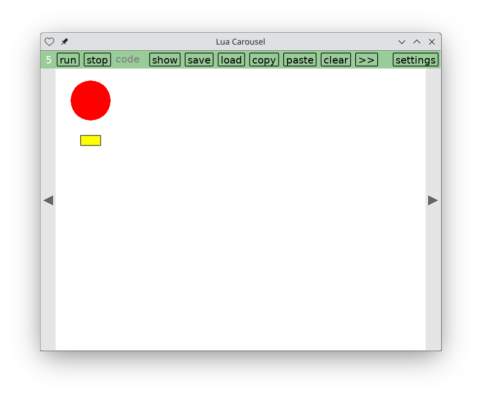
This script requires 30 lines of code:
ui_state = {}
shape = 'circle'
function car.draw()
ui_state.button_handlers = {} -- A
-- draw a red shape
color(1,0,0)
if shape == 'circle' then
circle('fill', 100, 100, 40)
elseif shape == 'square' then
rect('fill', 60,60, 80,80)
end
-- draw a yellow button that toggles the shape
button(ui_state, 'toggle', {
x=100-20,y=100+50+20,w=40,h=20,
bg={r=1, g=1, b=0},
icon=function(p)
color(0,0,0)
rect('line', p.x,p.y, p.w,p.h)
end,
onpress1=function()
if shape == 'circle' then shape = 'square'
else shape = 'circle' end
end,
})
end
function car.mousepressed(x,y, b)
if mouse_press_consumed_by_any_button(ui_state, x,y, b) then
return
end
end
Add a line of code (A) to `car.draw` and a second block to `car.mousepressed`, and now you can add as many buttons as you want by calling `button` in `car.draw`.
Example 2 illustrates how to create a slider that does something as you slide it left and right:
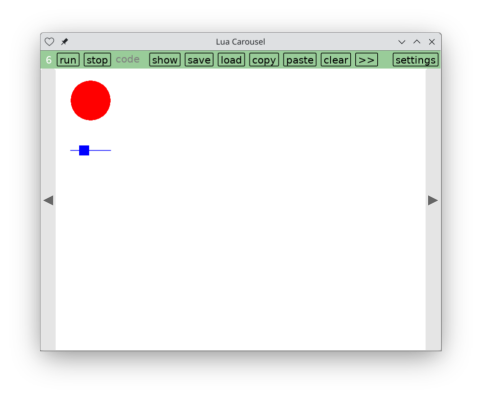
This requires another 30 lines of code:
ui_state = {}
radius=40
function car.draw()
ui_state.slider_handlers = {} -- A
-- draw a red circle
color(1,0,0)
circle('fill', 100, 100, radius)
-- draw a blue slider to adjust its size
slider(ui_state, 'radius', {
fg={r=0, g=0, b=1},
x0=60, x1=140, -- left and right limit
y0=200, -- sliders are always horizontal
w=20, h=20, -- size of the knob on the slider
-- what the slider does
lo=10, hi=100, -- min/max permitted radius
value=radius, -- where the knob is placed
update=function(v) radius=v end, -- what moving the knob does
})
end
function car.mousepressed(x,y, b)
if mouse_press_consumed_by_any_slider(ui_state, x,y, b) then
return
end end
function car.update()
update_sliders(ui_state, love.mouse.getX())
end
function car.mousereleased(x,y, b)
ui_state.selected_slider = nil
end
As before, add a line of code (A) to `car.draw` and some blocks to `car.mousepressed`, `car.mousereleased` and `car.update` (the last giving the slider its effect). Now you can add as many sliders as you want by calling `slider` in `car.draw`.
Example 3 is a text editor:
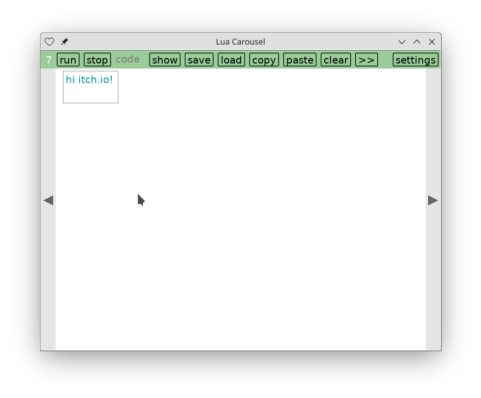
This takes 40 lines of code:
e = edit.new(
Menu_bottom+10, -- top
50, 150, -- left and right
100, -- bottom
g.getFont(), Font_height)
edit.load_file(e, 'example.txt')
function car.draw()
color(0.6,0.6,0.6)
-- border with 5px padding
rect('line', e.left-5, e.top-5, e.width+5*2, (e.bottom+5)-(e.top-5))
edit.draw(e, {r=0, g=0.6, b=0.6}) -- text color
end
function car.keychord_press(chord, key)
edit.keychord_press(e, chord, key)
end
function car.text_input(t)
edit.text_input(e, t)
end
function car.key_release(key)
edit.key_release(e, key)
end
function car.mouse_press(x,y, b)
edit.mouse_press(e, x,y, b)
end
function car.mouse_release(x,y, b)
edit.mouse_release(e, x,y, b)
end
function car.update(dt)
edit.maybe_autosave(e, dt)
end
function car.quit()
edit.final_save(e)
end
Again, the code consists of a few lines in various handlers. This is the exact editor used to build Carousel, and it's also heavily used in all my other forks. A hundred automated tests ensure it's working every time Carousel starts up. It supports file loading and saving, copy/paste, find, undo/redo, though some features currently don't work on mobile devices. For example, there's no way to scroll on my phone since I don't have arrow keys. I still need to package up Carousel's scrollbars so scripts can easily use them.
(One thing you might have noticed is that the handlers have slightly different names. The editor supports keychords like `C-a` for ctrl-a, `M-f` for alt-f, `M-S-left` for alt+shift+left arrow, etc. There's a new handler to easily respond to keychords even outside the editor. But `keychordpressed` felt like a mouthful so I ended up creating a whole parallel set of names: mouse_press, mouse_release, mouse_wheel_move, keychord_press, key_release, text_input. You can use either these names or the standard ones if you're used to them.)
(Update 2024-02-16: Carousel version bf added an argument for the font when creating the editor. I corrected the above example to keep it working. I hope not to introduce further incompatibilities.)
(Update 2025-01-04: Carousel2 version ai improved the interface for the editor. I corrected the above example to keep it working. I hope not to introduce further incompatibilities.)
Moving on, the final example involves recording and playing audio. This is a much simpler variant of the previous post. Unfortunately this still won't work on iOS, and on Android you'll need to grant LÖVE access to your microphone. Press the orange button to record, the red button to stop recording, and the green button to play what you recorded:

This script requires 50 lines of code, mostly to describe the 3 buttons:
ui_state = {}
-- initialize recorder and player
local devices = love.audio.getRecordingDevices()
if #devices == 0 then
error('no recording devices')
end
recording_device = devices[1]
recording = nil
playing_source = nil
function car.draw()
ui_state.button_handlers = {}
-- orange button to start recording
button(ui_state, 'record', {
x=50, y=50, w=60, h=40,
bg={r=1, g=0.6, b=0},
onpress1 = record,
})
-- red button to stop recording
button(ui_state, 'stop', {
x=120, y=50, w=60, h=40,
bg={r=1, g=0, b=0},
onpress1 = stop_recording,
})
-- green button to play what we recorded
button(ui_state, 'play', {
x=190, y=50, w=60, h=40,
bg={r=0, g=1, b=0},
onpress1 = play,
})
end
function record()
recording_device:start(10*8000, 8000)
playing_source = nil
end
function stop_recording(recording_idx)
recording = recording_device:getData()
recording_device:stop()
end
function play(recording_idx)
playing_source = audio(recording, 'static')
playing_source:play()
end
function car.mousepressed(x,y, b)
if mouse_press_consumed_by_any_button(ui_state, x,y, b) then
return
end
end
The core is the dozen or so lines near the bottom, using a `RecordingDevice` to control the microphone, `audio` to control the speaker and `save_wav`, now included in Lua Carousel, which takes a filename and a `SoundData` to save in it.
I'll stop here. Hopefully this has sparked some ideas for combining these primitives to help you in your life. As always, I'm happy to answer questions if something is unclear.
If you try pasting any of these programs into Lua Carousel, remember to first run the abbreviations on one of the example screens. Or if you've deleted that screen, here are the abbreviations I used in this post:
g = love.graphics circle, rect = g.circle, g.rectangle color = g.setColor audio = love.audio.newSource
Correction: An earlier version of this post didn't specify the second argument to `audio` (love.audio.newSource). It's not required in practice, but the documentation doesn't mention a default value, and I've since seen strange distracting errors if I run this program without granting LÖVE access to the microphone. Just always include the second arg.
Files
Get Lua Carousel
Lua Carousel
Write programs on desktop and mobile
| Status | In development |
| Category | Tool |
| Author | Kartik Agaram |
| Tags | LÖVE |
More posts
- Programming on your device with your preferred languageSep 02, 2025
- Lua Carousel: program on the device you have, with docs at your fingertipsMay 12, 2025
- Pong Wars, MMO editionFeb 16, 2025
- New version after 41 days, and stop-motion animationFeb 15, 2025
- Drawing with a pen on a pendulumJan 11, 2025
- New version after 16 daysJan 04, 2025
- New version after 9 daysDec 19, 2024
- New version after 3 daysNov 17, 2024
- New version after 40 daysNov 14, 2024
- Turn your phone or tablet into a chess clockNov 01, 2024
Leave a comment
Log in with itch.io to leave a comment.